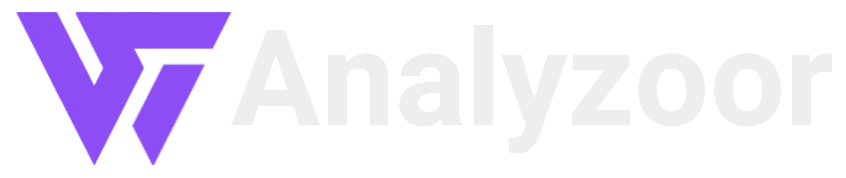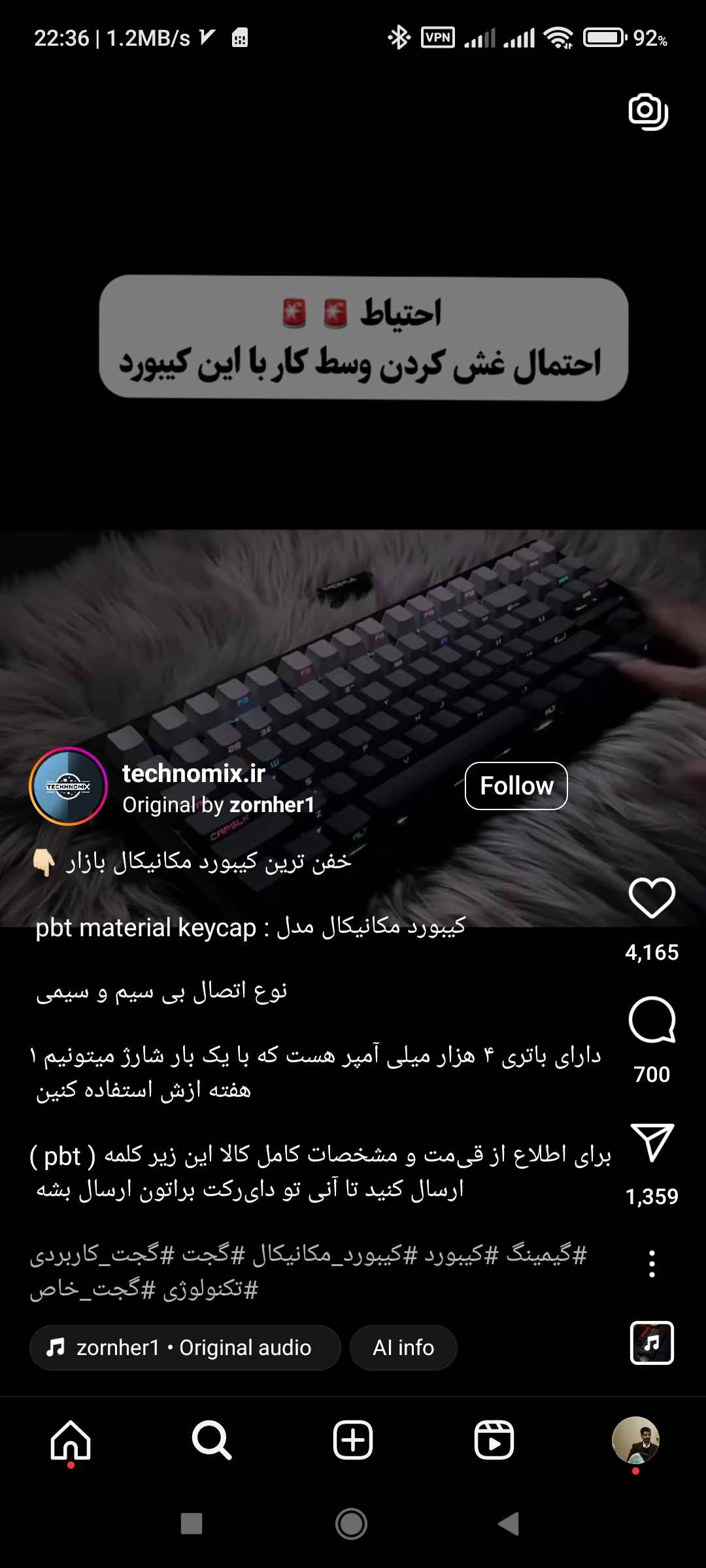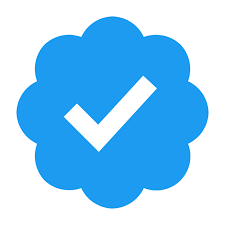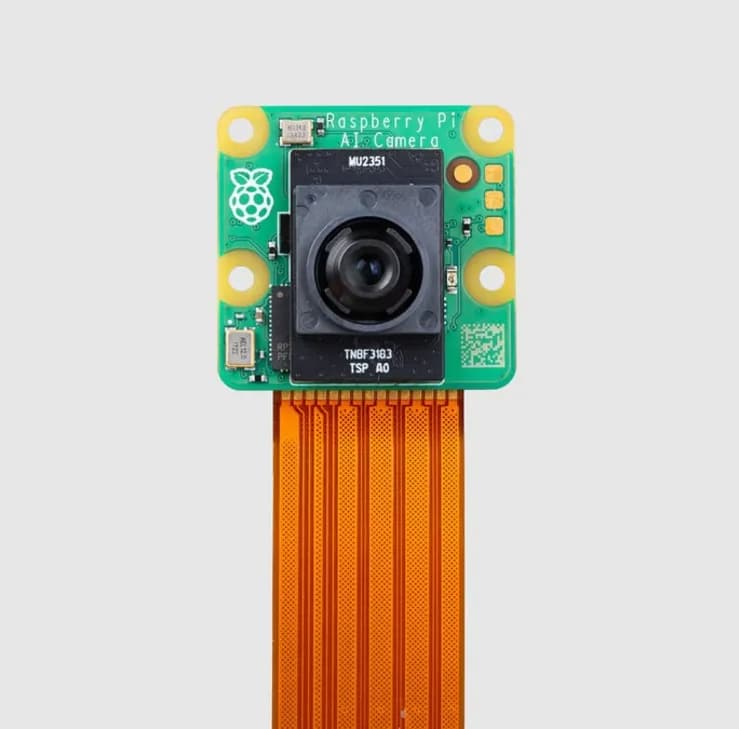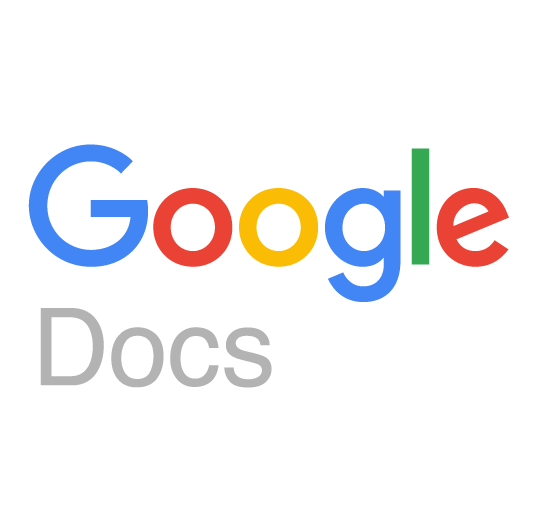
Google Docs' New Document Tabs
Google Docs' New Document Tabs: A Game-Changer for Productivity
In a world where digital collaboration and multitasking are the norms, Google Docs continues to innovate and enhance the user experience. The latest addition to this powerful online word processor is the introduction of Document Tabs—a feature that promises to revolutionize how users interact with and manage their documents. This article explores the significance of Document Tabs, their functionality, and the impact they are likely to have on productivity and collaboration.
The Concept of Document Tabs
Document Tabs in Google Docs introduce a tabbed interface similar to what users are familiar with in web browsers. This feature allows users to open multiple documents within a single Google Docs window, each document accessible through its dedicated tab. This is a significant departure from the traditional method of managing multiple documents, where each document would open in a separate window or tab within the browser.
Functionality and User Experience
The implementation of Document Tabs is designed to be intuitive and user-friendly. When a user opens a new or existing document, a tab appears at the top of the Google Docs interface. Users can click on these tabs to switch between documents seamlessly, without the need to navigate through multiple browser tabs or windows. This streamlined approach reduces clutter and simplifies document management.
Key features of Document Tabs include:
-
Easy Navigation: Users can quickly switch between documents by clicking on the tabs, much like how they navigate between web pages in a browser. This enhances the user experience by making it easier to reference and edit multiple documents simultaneously.
-
Drag and Drop: Users can rearrange the order of the tabs by dragging and dropping them. This allows for a personalized and organized workspace, tailored to the user’s workflow.
-
Close and Reopen: Tabs can be easily closed and reopened. Recently closed tabs can be accessed through a "Recently Closed" menu, ensuring that no document is lost or forgotten.
-
Keyboard Shortcuts: Google Docs has introduced new keyboard shortcuts to enhance the efficiency of using Document Tabs. For instance, users can use Ctrl + Tab to switch between tabs or Ctrl + W to close a tab, similar to shortcuts used in web browsers.
Impact on Productivity
The introduction of Document Tabs is poised to have a substantial impact on productivity for a wide range of users, from students and educators to professionals and businesses. Here’s how:
-
Multitasking Made Simple: Document Tabs make it easier to work on multiple projects simultaneously. Users can have research documents, drafts, and final versions open in separate tabs, allowing for quick referencing and editing without losing focus.
-
Enhanced Collaboration: For teams working on collaborative projects, Document Tabs facilitate better coordination. Team members can work on different parts of a project in separate tabs and easily switch between them to ensure consistency and coherence.
-
Streamlined Workflow: By reducing the need to juggle multiple browser windows, Document Tabs provide a more streamlined and efficient workflow. This is particularly beneficial for users who work with numerous documents daily.
-
Reduced Cognitive Load: The simplified interface of Document Tabs helps in reducing cognitive load. Users can focus more on their tasks and less on managing their workspace, leading to improved concentration and productivity.
Integration with Other Google Workspace Tools
Document Tabs in Google Docs integrate seamlessly with other tools within the Google Workspace ecosystem. This integration further enhances productivity by allowing users to pull in data from Google Sheets, Slides, and other apps without leaving the Google Docs environment.
For instance, users can open a Google Sheets tab alongside a Google Docs tab to reference data and incorporate it into their documents. Similarly, a Google Slides tab can be opened to ensure consistency in presentations and reports. This cohesive integration helps users maintain a consistent workflow across different types of documents and applications.
Future Prospects and Developments
While the introduction of Document Tabs is a significant step forward, it is likely that Google will continue to innovate and enhance this feature. Possible future developments could include:
-
Customizable Tab Layouts: Allowing users to customize their tab layouts further, such as grouping related tabs or color-coding them for better organization.
-
Tab History and Syncing: Implementing a history feature that logs all the tabs a user has opened, making it easier to revisit past documents. Additionally, syncing tab layouts across devices could provide a seamless experience for users who switch between different devices.
-
Integration with Third-Party Apps: Expanding the integration of Document Tabs with third-party productivity apps and extensions could provide users with even more tools to enhance their workflow.
Comment